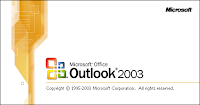
When using IMAP4 to connect Outlook 2003 to Exchange Server, by default the sent E-mail will not be synchronized to the Exchange Server's "Sent Item" folder. The following step will enable user to backup the local sent email to the Exchange Server, and users can retrieve these sent item later.
Step 1
Open Outlook
Click Tools
Choose Options
In the Perferences Tab, choose E-mail Options
Deselect the "Save copies of messages in Sent Items folder"
Click OK, OK button out
Step 2
Click Tools
Choose Rules and Alerts
Choose New Rules
Select "Start from a blank rule"
In Step 1 box, choose "Check messages after sending", click Next
In Step 1 box, select "through the specified account", in Step 2 box, click the underlined "specified", choose the mail account that you want to backup the sent E-mail, then click OK, then Next
In Step 1 box, select "move a copy to the specified folder", in Step 2 box, click the underlined "specified", choose the folder you want to backup(make sure choose the "Sent Item" folder under the IMAP4 account), you will get a popup window, choose OK, and click Next
In the next section, just click Next
In the section, enter the rlue name, make sure the "Turn on this rule is selected" option is selected, click Finish
Click OK to close the apply change.
After these two steps, you should be able to backup you local IMAP4 sent E-mail to the Exchange Server's "Sent Item" folder.
Step 1
Open Outlook
Click Tools
Choose Options
In the Perferences Tab, choose E-mail Options
Deselect the "Save copies of messages in Sent Items folder"
Click OK, OK button out
Step 2
Click Tools
Choose Rules and Alerts
Choose New Rules
Select "Start from a blank rule"
In Step 1 box, choose "Check messages after sending", click Next
In Step 1 box, select "through the specified account", in Step 2 box, click the underlined "specified", choose the mail account that you want to backup the sent E-mail, then click OK, then Next
In Step 1 box, select "move a copy to the specified folder", in Step 2 box, click the underlined "specified", choose the folder you want to backup(make sure choose the "Sent Item" folder under the IMAP4 account), you will get a popup window, choose OK, and click Next
In the next section, just click Next
In the section, enter the rlue name, make sure the "Turn on this rule is selected" option is selected, click Finish
Click OK to close the apply change.
After these two steps, you should be able to backup you local IMAP4 sent E-mail to the Exchange Server's "Sent Item" folder.

没有评论:
发表评论